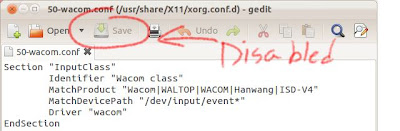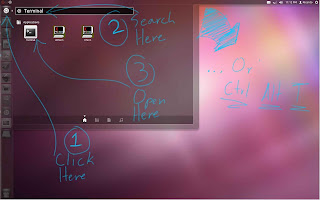I love Unity! Believe me or don't,
Unity was one of the main reasons why I chose Ubuntu as my new OS. I
found it to be simple to a fault, and I liked the way it made almost
complete omission of menu navigation. In windows, I had my favorite
applications pinned to the start menu because I dislike having a
cluttered desktop, but although this helped me keep things clean, it
also meant I had to click the start button, and sort through a menu
containing many things other than my favorite programs. Ubuntu has a
dedicated “launcher” designed for this specific purpose, so in
Ubuntu, once I pin a particular program to Launcher, its only a
simple matter of clicking on its icon to get it started. I hardly
ever use the lenses, since Unity makes sorting through menus nearly
obsolete. Only if I'm looking for some obscure software which name I
can't remember, or if I can't remember what it does, or what the icon
even looks like, will I then search manually through all the
“installed software” menu. Know this however, if this has
happened five times, since I started using Ubuntu, it may be too
many; no exaggeration. What does happen often instead, is a search by
keyword. I read, not long ago in some guy's blog that one of the
reasons he hated Unity so much was that it took him about five
minutes to find Terminal in the Applications lens; I
also saw a video on youtube, where this other guy complains about not
being able to find an app, all the while his cursor hovers right
under the search box. I almost wanted to post a comment saying:
“Dude, type in the box for sanity's sake! Whatever program youre
looking for will turn up in less than a second flat!” But I know
any comment contradicting high convictions will only serve to elevate
them, so I don't waste myself with such endeavors (comments where
disabled anyway). Still, I would like to share with those who would
first listen and consider all things well, before reaching any kind
of conclusion, that the part of Unity which makes menu navigation
mostly unnecessary is in fact the search function in the Unity Dash.
When I first installed Ubuntu, one of the first things I wanted to
know, was if it came with any type of photo editing software. Since
searching through the whole, installed software list seemed a bit
daunting, I instinctively gave search a try, and seeing how only
Shotwell Photo Manager turned up, I went and installed Gimp. Truth be
told, I did play with everything for a good while, to see where
everything was and how things worked, but I took to Unity right away.
Researching the reasons why people hate
Unity has turned up few useful answers. Most of the time what I found
people complaining about was Unity not being Gnome2, and while this
is understandably a valid reason from a personal standpoint, I hardly
think that any one thing should be hated for not being something
else. I also think that to condemn any system; saying it is flawed,
because you stubbornly refuse to use it properly, is grossly unfair.
Taking more than a few seconds to find any application in Unity
should only happen if you have no idea what you are looking for, but
if you know that the Ubuntu command line interface is called
“Terminal” then type terminal in the search box. Even if you
don't know the name, but you know what the program is used for, you
can find it. For example, typing the word “command” (as in
command line interface) will also bring up terminal. Likewise, typing
the words “photo” or “image” will summon icons for Gimp,
Inkscape and any other related software. Unity is still in a very
early stage of its development and so is gnome3 they both have a long
way to go before everything settles down as far as its usability.
Lets be fair, Unity is far from perfect, but I believe that in the
near future, menu navigation as we know it will become extinct. The
only way to move forward is to embrace the future with any blessings
or shortcomings it may bring. Let go of the past, let go of the old,
and lets move on to new things. The amount of data that computers can
store today is astronomical. How will terabytes of data be managed by
the average user? My old Windows system has so many programs
installed that its very difficult to find anything, and it being
Windows XP means I don't have a search function like Windows 7. Just
imagine if there where no search engines for the Internet and instead
we had to rely on some kind of menu to find anything. Does that sound
feasible? So what's happening as far as I can tell, is that the world
of the personal computer is finally letting go of the old, “linear”
way of accessing data and catching up with the world of “hypermedia”
and the Internet, which by the way, is nothing new. So if you're
going to raise your fist in protest about something, do it for the
right reasons, and learn to give possibility half a fighting chance
before you precipitate in your judgement, in order to make those
reason valid.
Now, speaking of valid reasons, there
are some very valid reasons to complain about Unity and Ubuntu in
general. The launcher bar. I like it, but it does have some annoying
traits. It's cool that it hides itself when a window bumps into it,
but its irritatingly eager to pop back out as soon as the mouse
pointer comes anywhere near the vicinity of the left side of the
screen. This counter-productive behavior constantly gets in your way.
The launcher will “jump” on to of any icons or pallets found on
the left edge of programs like Inkscape or the vertical ruler in Gimp
when you're trying to pull out a new guide, which is probably the
reason why you have the option to either enable or disable the auto
hide feature in Ubuntu 12.04 Lts. Another trait I find terribly
distasteful, is the fact that the developers felt it necessary to
epoxy the darn thing to the left of the screen. Come on, even Windows
98 let you move the task bar around (which I often did). I find this
rigidity a bit perverse, but not necessarily counter-productive, as I
prefer task bars and such standing vertically along the monitor's
edge when using a wide screen ratio; I just like them to be on the
right side. But these factors are just annoyances more than anything,
and while there are many such things in Ubuntu, the real issues would
be less than apparent to those who would complain about the trivial
ones. Developers are having real problems with certain
compatibilities, like programs not running or crashing. Even messing
with Compiz can tear down the Unity desktop since it relies heavily
on certain Compiz configurations. Upgrading from one version of
Ubuntu to another can easily decimate your installation and I hate
that the package manager is almost always, at least, one build behind
with the available software. There are many more things, but these
have more to do with the OS itself than Unity, and besides, such
instabilities have been known to plague other operating systems. The
truth for me is that most of us won't face certain issues, because
they are, by nature, more likely to happen to advanced users. Nothing
is perfect in the world of mortal men, but I think the benefits far
out-weight any lurking evils in my case.
We should voice our concerns, and if we
either like or dislike something, we should let it be known. I
believe this is not only our right, moreover, its our duty. Modern
technology has enabled us to transmit our ideas beyond any
recognizable boundaries, but as we convey our thoughts through these
vehicles, we should also do our best to use them responsibly. One can
be assertive without being offensive. I say this because I want to
make clear, that although I'm defending my choice of OS, I in no way
intend to criticize or scold anyone for what they chose to be their
preference. Use what works I often say. Maybe you use Windows at
home, but a Mac may be more appropriate for the tasks at the office.
They're only operating systems, lets face it. Besides, I'm sure no
one reading this would change his or her name If I switched to Arch
Linux.